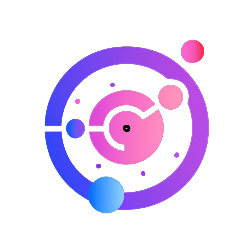Unlock Your Hidden Astro Images: A Beginner's Guide to Your First Processing Workflow
The Problem: The Intimidating Black Box of Astro Image Processing
You’ve done the hard work outdoors. You’ve wrestled with your gear under the often-chilly night sky (or your own stargazing spot!), patiently collected hours of precious photons from objects light-years away. You’ve even navigated the initial stacking process with your light, dark, flat, and bias frames. Excitement builds as you open that final stacked image file – your master FITS or TIFF. And then… it’s a dark, murky, perhaps monochrome or weirdly green-tinged disappointment, often with uneven brightness or subtle background noise. Where’s the glorious nebula? Where are the vibrant star colours? All that effort, for this?
This is the moment many budding astrophotographers hit “The Wall.” The image processing stage looms like an impenetrable black box, a ridiculously steep learning curve filled with alien-sounding software, complex jargon, and tutorials that seem to require a degree in astrophysics and computer science. The fear of “ruining” your hard-won data is real. The initial joy of capturing the cosmos can quickly turn into overwhelming frustration.
The Story: From Processing Despair to a Glimmer of Hope
I vividly remember my first encounter with a “master” stacked file. It was dark, had an annoying brightness gradient from one side to the other, and looked generally noisy. Initial attempts to just “brighten it up” in a standard photo editor made the noise and gradients look even worse. Sophisticated astro-specific software felt completely overwhelming with its myriad of options. It was only when I was guided through a sequence of fundamental steps, understanding why each was necessary, that things started to click. Learning that specific tools, even free ones, could effectively tackle problems like gradients before I even tried to reveal the faint details was a game-changer. That early success in getting a cleaner, flatter linear file was the encouragement needed to then learn about color calibration and how to properly stretch the image. It wasn’t about mastering everything at once, but about building a foundational workflow.
The Solution: Your First Gentle Astro Image Processing Workflow
This guide is designed to be that first gentle introduction. We’re not aiming for an award-winning masterpiece on day one. We’re aiming to take your properly calibrated and stacked linear image and perform a few core steps to reveal what’s hidden within, explaining the concepts along the way.
Prerequisite: The Properly Stacked Linear File
This guide assumes you have already:
- Captured your Light frames.
- Captured your essential Calibration frames: Darks, Flats, and Bias frames.
- Stacked these together using software like DeepSkyStacker (DSS), Siril, Astro Pixel Processor, etc.
The output is your “linear master file” (FITS or TIFF). It looks dark because the interesting data is in the shadows.
A Quick Word on Software:
While advanced imagers often gravitate towards comprehensive suites like PixInsight, beginners can achieve remarkable results with powerful free tools. For gradient removal, GraXpert (a separate free download) is highly recommended. For many other steps like color calibration, stretching, and initial noise reduction, Siril is an excellent free, astro-specific option. GIMP is a great free general-purpose editor for final tweaks. This guide focuses on the concepts, which you can apply in your chosen software.
Step 1: Crop (If Needed)
- Why: Stacking can sometimes leave messy edges or artifacts around the border due to dithering or minor frame misalignments.
- How: Use the Crop tool in your image editing software (Siril, GIMP, etc.) to trim away these unwanted edges, leaving a clean frame to work on.
- Goal: A clean image area, free of stacking border issues.
Step 2: Conquering Gradients & Uneven Backgrounds (A Key Early Step!)
- Why: Light pollution, natural skyglow, and even subtle issues within your optical train can create unwanted, uneven patterns of brightness or color across your image – these are gradients. They can obscure faint details and make further processing difficult. Addressing these on your linear (unstretched) data is crucial.
- How – Introducing GraXpert: While older methods involved complex manual techniques, modern AI-powered tools have revolutionized this. A highly effective and widely recommended free tool for this critical step is GraXpert.
- Open your stacked linear FITS or TIFF file in GraXpert.
- GraXpert’s AI will analyze your image, attempting to distinguish the true sky background (and any gradients within it) from your stars and deep-sky object.
- It builds a model of this background. You can often adjust settings to fine-tune how it treats areas with faint nebulosity, ensuring it doesn’t subtract parts of your target.
- Once applied, GraXpert subtracts this modeled background, leaving you with a remarkably flatter and more even image.
- An Added Benefit – Initial Background Smoothing: Many users find that GraXpert’s sophisticated AI background modeling not only removes gradients but also subtly smooths and reduces low-level noise or mottling present in the linear background data. This provides a cleaner canvas before you start stretching, which tends to amplify any imperfections.
- Save the output from GraXpert as a new linear FITS or TIFF file.
- Goal: To achieve a very flat, neutral background, allowing your target to stand out more clearly and preparing the image for cleaner downstream processing like color calibration and stretching.
Step 3: Achieving Natural Color Balance (Crucial Before Stretching!)
- Why: After gradient removal, your image might still have an overall color cast (e.g., too green, too magenta), especially if using a stock DSLR. The background sky should ideally be a neutral dark grey or black, and stars should exhibit their natural range of colors (blue, white, yellow, orange). Correcting this before you stretch the image is vital, as stretching will intensify any existing color imbalances.
- How (Conceptual – Siril excels here):
- Open your gradient-corrected linear file from GraXpert in a program like Siril (or GIMP).
- In Siril:
- Photometric Color Calibration: This is often the most accurate method. If your image contains enough stars and your image scale is known, Siril can analyze the star colors against astronomical catalogs and automatically balance the entire image with high precision.
- Manual Color Calibration: If photometric calibration isn’t feasible, Siril allows you to select a few regions of “empty” background sky (it will use these to neutralize the background’s color) and then select a “white reference” (e.g., by selecting a large number of stars, whose average color should ideally be white, or by identifying known G-type stars which are solar analogues).
- In GIMP (more manual): You can use the “Colors” -> “Levels” tool. Work on each color channel (Red, Green, Blue) individually. Look at the histogram for each channel; the faint “hump” representing the background sky pixels should ideally be aligned for all three channels. Adjust the input black point sliders for each channel until these humps roughly coincide. This is more subjective but can achieve a decent neutralization.
- Goal: To ensure the background sky is neutral and star colors are as natural as possible before the main stretching process, which will amplify all existing color information.
Step 4: The Magic of “Stretching” (Histogram Transformation)
- Why: This is where the faint details you’ve worked so hard to capture truly come to life! Your linear image, even after gradient removal and color balancing, still has most of its interesting data (faint nebulosity, galaxy arms) compressed into the very darkest part of its tonal range (the far left of the histogram). “Stretching” is the process of non-linearly expanding this data to make faint structures visible while trying to avoid completely blowing out the brighter stars and the core of your target.
- How (Conceptual – using tools like Siril’s Histogram Transformation or GIMP’s Levels/Curves):
- Understand the Histogram: Briefly, it’s a graph showing how many pixels are at each brightness level. Your linear image will have a tall spike on the far left.
- The Goal of Stretching: To spread that spike out across more of the tonal range.
- Using “Levels”: In GIMP, the Levels tool has input sliders for Black, Mid-tones (gamma), and White. You’ll primarily move the Mid-tone (grey) slider significantly to the left. This brightens the mid-tones and faint details much more than the highlights. You might also adjust the Black point slider slightly to the right to ensure your background sky stays dark (be careful not to clip too much data).
- Using “Curves”: The Curves tool (GIMP, Siril, Photoshop) offers more nuanced control. You click on the diagonal line to add points and bend it into a curve, typically an “S” shape or a gentle arc upwards in the shadow/mid-tone region. This allows you to precisely control which tonal ranges are brightened and by how much.
- Iterative and Gentle is Key: Apply stretches in several small, gentle steps rather than one massive adjustment. This gives you finer control and often leads to smoother, more natural-looking results, especially preserving detail in brighter areas. Assess the image after each small stretch.
- Goal: To reveal the faint target you imaged while maintaining good contrast, protecting highlight detail as much as possible, and keeping the background from becoming too bright and noisy.
Step 5: Tackling Noise (After Stretching)
- Why: The stretching process, while revealing your target, will also inevitably amplify any underlying noise in your image, making it more apparent (appearing as graininess or colored speckles). Now that the image is non-linear and its structure is visible, you can apply some noise reduction.
- How (Conceptual – for beginners, less is more!):
- Dedicated Astro Tools (e.g., Siril): Siril has some built-in options for noise reduction that you can explore. Always apply them subtly.
- General Editors (e.g., GIMP):
- A common gentle technique is to duplicate your image layer. On the duplicated layer, apply a very subtle “Gaussian Blur” (e.g., 0.5 to 1.0 pixel radius). Then, reduce the opacity of this blurred layer (e.g., to 20-50%) and blend it with the original layer below. This can subtly soften noise without aggressively destroying detail.
- GIMP also has a “Noise Reduction” filter (and more options if you install the G’MIC plugin). If you use these, always start with the very lowest strength settings and preview carefully.
- The Big Warning: It’s incredibly easy to overdo noise reduction, resulting in an image that looks artificial, “plastic,” or has details smudged away. For beginners, err on the side of too little rather than too much. More advanced noise reduction often involves specialized (and sometimes paid) software or techniques like multiscale processing and masking.
- Goal: To reduce the visual impact of noise, making the image smoother and cleaner, without sacrificing significant real detail.
Step 6: Final Optional Tweaks (Subtlety is King)
- Basic Sharpening (Use with Extreme Caution): If, after all previous steps, fine details in your nebula or galaxy still look a little soft (and you’re sure your focus was good!), you might apply a very small amount of sharpening. Tools like “Unsharp Mask” (available in GIMP, Siril, etc.) can be used. Crucially, apply it very subtly and try to target only the object, not the stars or background (this often requires more advanced masking techniques). Over-sharpening creates ugly bright halos and a harsh look.
- Saturation Boost (If Needed): If the colors in your object appear a bit dull or washed out after stretching, a slight boost using a “Hue/Saturation” tool can help them pop. Again, be very gentle – a little goes a long way. Aim for natural, not cartoonish.
- Goal: A final polish to enhance (but not overdo) the presentation of your image. If in doubt, these steps can often be skipped or applied with extreme moderation.
The Takeaway: Your Journey into Processing Has Begun!
Congratulations! If you’ve followed these conceptual steps—cropping, using a tool like GraXpert for excellent gradient and initial background cleanup, carefully balancing your colors, patiently stretching the data, and gently addressing noise—you’ve taken a dark, unimpressive linear file and started to reveal the cosmic beauty hidden within. It might not be a contest winner on your first try, but it’s your image, brought significantly further along the path to a pleasing result.
This workflow forms the conceptual backbone of much more advanced processing. The path to truly polished, breathtaking astrophotographs involves diving deeper into each of these areas, mastering sophisticated tools and techniques for various types of noise, learning how to use masks for precise targeted adjustments, exploring advanced stretching methods, and developing an artistic eye for color, contrast, and composition. That’s where more comprehensive training becomes invaluable.
But for now, celebrate this significant step. You’ve faced the “black box” of processing and begun to understand how to systematically unlock the universe in your data.
Keep practicing, keep experimenting with these fundamental steps on your own images, and you’ll see your skills and results improve with every session at the computer.
If you’re still struggling that’s ok, we are offering a free image consultation for a limited time only. Click this link to book your 30 min call, where one of our experts will analyse your image and give you 5 actionable improvements you can make to improve your editing and images.